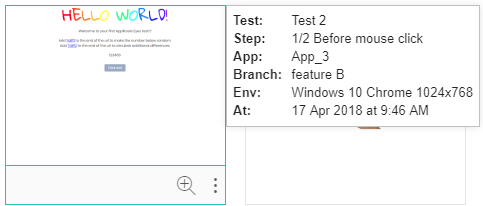The branch baseline and test baseline pages provides tools in the toolbar that allow you to choose from three different views:
 The baseline details view.
Displays information and operations about the baselines.
The baseline details view.
Displays information and operations about the baselines.
 The baseline steps view.
Displays the baselines step thumbnails, allows you to open the step and baseline viewers.
The baseline steps view.
Displays the baselines step thumbnails, allows you to open the step and baseline viewers.
 The baseline issues and remarks view.
Displays the remarks and issues added to the baselines.
The baseline issues and remarks view.
Displays the remarks and issues added to the baselines.
This article describes the baseline issues & remarks view.
Page layout
When you first enter this page make sure that the branch is set to the branch you are interested in. See Selecting a branch on a page for more details.
This view displays one row of information for each step, in every baseline in the branch. In each row it shows the step thumbnail, and the issues and remarks added to that step.
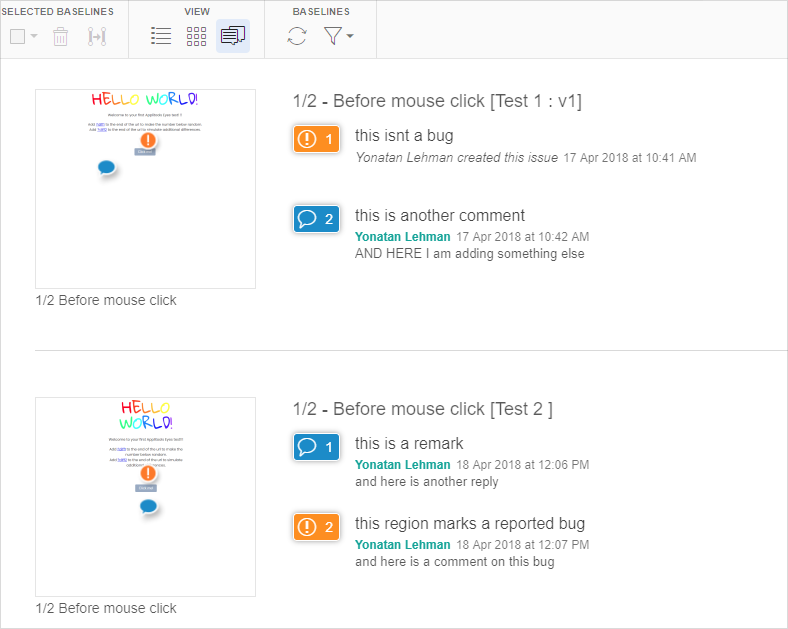
Adding comments to issues and remarks
You can add a comment to any issue or remark, by clicking on it. A simplified version of the test editor will open. This allows you to view all the information you normally see when you open the test editor from the Test results screen, but you can not add any annotations - you can only append comments to existing comments, and change the Follow state.
Step thumbnail features
If you hover your cursor over the thumbnail a dialog will open showing you information about the step:
If you click on the step thumbnail, then the baseline viewer will be displayed, and you will be able to view the baseline image and any annotations that have been made. See The Baseline viewer for details.
 Clicking on this icon will open the step viewer on this step.
Clicking on this icon will open the step viewer on this step.
 Clicking on this icon will display a menu that will offer you the following options:
Clicking on this icon will display a menu that will offer you the following options:
- Filter by same
- Hovering over this option will let you set the filter to show only steps with the same Browser, OS or Viewport as this step (one option only).
- Open in baseline viewer
- Clicking this option will open the baseline viewer on this step. See The Baseline viewer
- Open in step viewer
- Clicking this option will open the step viewer on this step.