The Eyes Test Manager's Automated test maintenance features automatically replicate the maintenance actions you perform in one step across other steps with similar underlying checkpoint images within a batch. Setting the scope defines the range over which the Test Manager applies the Automated test maintenance actions.
- Default – Scans the default scope for each maintenance task.
- Batch – Scans all steps in a Batch.
- Selected Test results or selected Steps – Scans all steps in the selected range.
- Scan the current step only – Applies changes to the current step only.
Your maintenance actions automatically trigger the Automated test maintenance features.
Range of the different scopes
| Scope | Group steps by similar diffs | Accept/Reject and Region operations |
|---|---|---|
| Default | All steps in the batch. |
All steps in tests that have the same:
|
| Batch | All steps in the batch. | All steps in the batch. |
| Selected tests | All steps in the selected tests. | All steps in the selected tests. |
| Selected steps | Only selected steps. | Only selected steps. |
| Current step | Disabled. |
Only the current step. Note: This refers to all occurrences throughout the current step of an image that is encapsulated by the set region. |
Setting the scope
You can set the scope by selecting an option from the Auto Maintenance menu in the Test results toolbar.
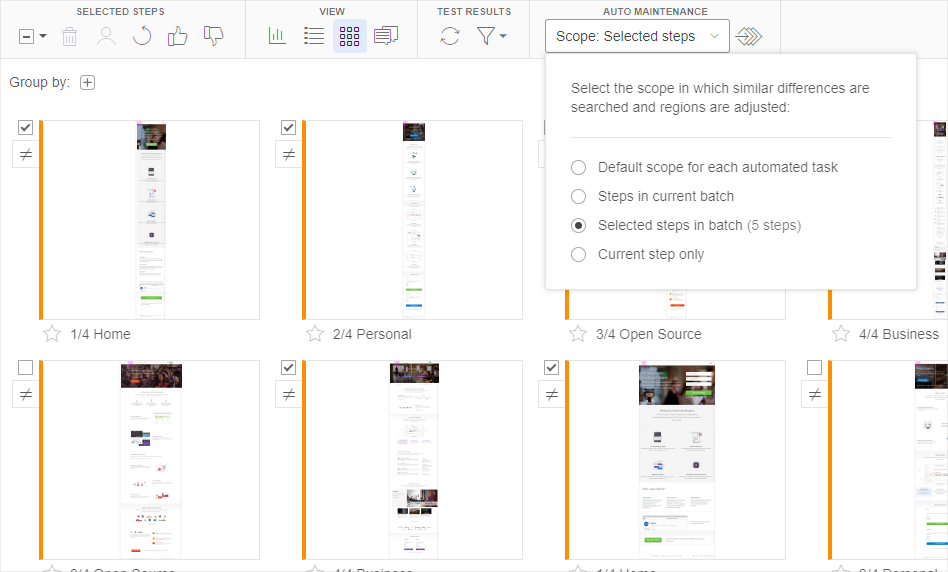
- Click on the Auto Maintenance drop-down to open the menu.
- Select one of the following options:
- Default
- Batch
- Selected tests/steps in batch
- Current step only
- Click outside the menu to close it.