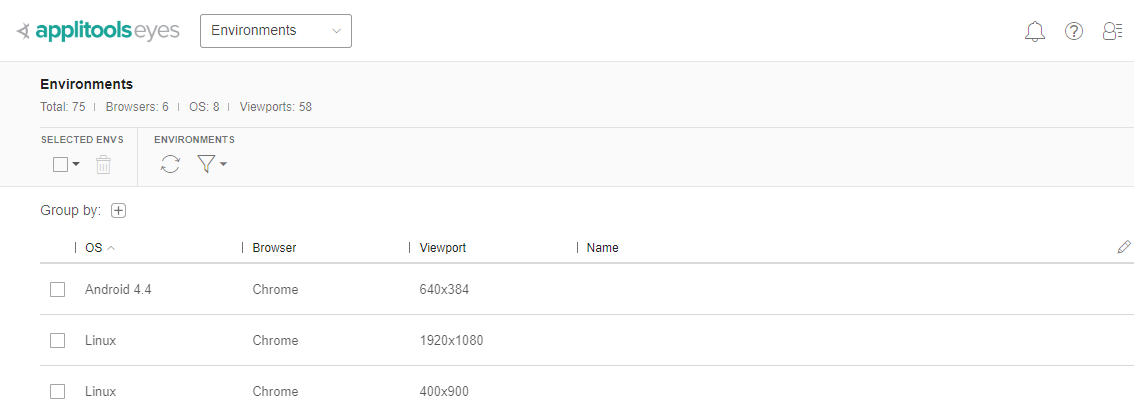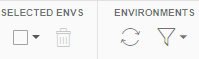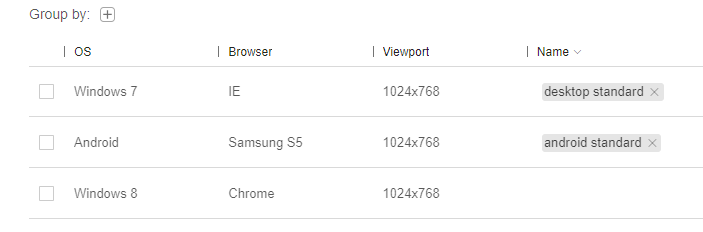This article describes the Environments page. This page allows you to see all the different execution environments An execution environment is defined as a triplet of <OS, browser, viewport size>. When a test runs, its' execution environment, is defined by the platform on which the test runs or if run on the Ultrafast Grid, by the configuration of the Ultrafast Grid. A baseline is also associated with an execution environment. By default, the baseline chosen for a test is the baseline that has the same application name, test name, and execution environment as the test.t under which visual UI tests were run by your team. This page also provides a way to assign a name to a specific environment and to rename or delete existing names.
Once you have named an execution environment, you can use the SDK to specify that a test should run against a baseline that matches the environment of that name.
Environment names that have not been used in the last six months are archived and not displayed. They will be displayed if they are used again.
You can achieve the following tasks on the Environments page:
- Assign an environment name
- Delete an environment name
- Change an environment name
- Delete one or more execution environments
Page layout
You navigate to the Environments page using the page navigator. The page consists of a summary panel, a toolbar, and a table of all the execution environments and their names.
Summary panel
The summary panel displays the total number of environments, the number of different browser types and operating systems, and the number of viewport size variations.
Toolbar
The toolbar provides the standard row selection, row delete, page refresh and filter controls. See Test Manager UI overview for more details.
Environment information
The main part of the window consists of a table with a row for every combination of browser type, operating system and viewport size under which a test was run. There are columns for the Browser, OS and Viewport, and a column for the Name that is assigned to that variation. The Name column will be empty if a name is not currently assigned to that environment.
You can organize the contents of the table as follows:
- You can filter rows to search for text that appears in any of the columns, or you can select to see specific values for the Browser, OS and Viewport size.When you apply a filter Eyes searches all the relevant data that is available, even if it is not currently loaded in the browser. It will then load up to a maximum number of entries and give you pagination controls if more data is available then can fit on the page.
 You can sort on any column by clicking on the column name, click again to sort in the opposite direction. The currently selected column is marked with a bold
You can sort on any column by clicking on the column name, click again to sort in the opposite direction. The currently selected column is marked with a bold  icon in the appropriate direction.
icon in the appropriate direction.
- You can organize the rows into a hierarchy by Browser, OS and Viewport size
The fact that a row is displayed does not mean that the system currently includes test results or baselines with that environment. If you want to know if a test result or baseline with this environment exists, then you can use the filtering options on the Test results and Branch baselines pages respectively.