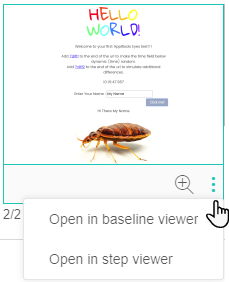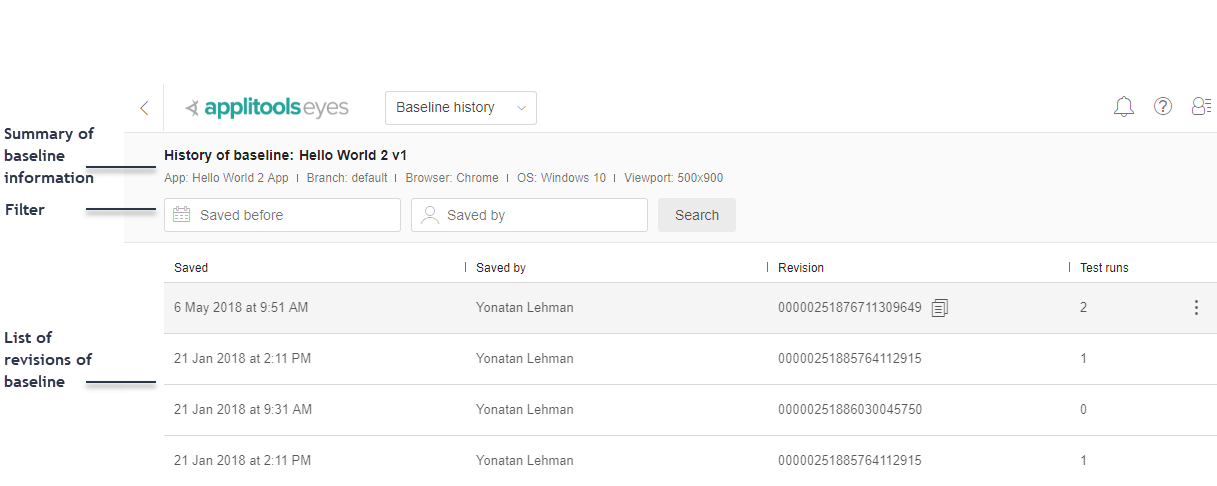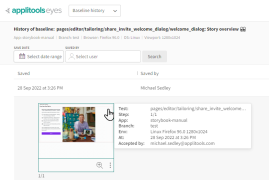The Baseline history page shows all the revisions of a baseline. The first baseline revision is created when the baseline is created, and a new revision is created every time you click on the Save button. Using the controls on this page, you can see the baseline images and annotations of all the steps of the baseline, in all the revisions.
Use the Baseline history page to:
- Compare two baseline revisions
- View the results of the latest run of a baseline
- View the results of the test run which updated a baseline
- Save a baseline revision as the latest revision
- Download baseline images
Navigating to the Baseline history page
You can open the Baseline history page from the Branch baselines and Test results pages using one of the following:
From the Branch baselines page:
-
In a baseline row, click > Show history .
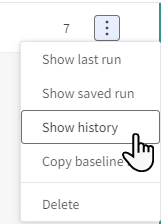
From the Test results page:
-
Click to open the Batch details view.
-
In a test results row, click > Show baseline history.
Page layout of the Baseline history page
The baseline history page consists of a summary panel, a filter and a list of the revisions of the baseline.
The summary panel
The summary panel at the top of the baseline history page displays the application and test names, the branch and the execution environment parameters.
The main panel
The main panel is laid out as a table with a row for each revision and columns with the following information about each revision:
- Saved
- The date and time when the revision was saved.
- Saved by
- The name of the team member that saved the baseline (blank for the first revision if it was created autocratically).
- Revision
- A unique number that represents this specific revision of this baseline. If you put the cursor over this number, you will see an
 icon. Clicking the icon will copy the revision number into the copy/paste buffer. This can be used later to compare a different revision to this revision. See Copying baselines between branches.
icon. Clicking the icon will copy the revision number into the copy/paste buffer. This can be used later to compare a different revision to this revision. See Copying baselines between branches. - Test runs
- The number of runs that were made using this baseline as a reference (not including the first run, where it was created).
- This menu appears when you hover the cursor over any row. It provides options to:
Filter revisions
You can filter the list of revisions in two ways, individually or in combination:
 Click on this control and select a date. The table will be updated, so that only revisions that were saved on or before this date or will be displayed.
Click on this control and select a date. The table will be updated, so that only revisions that were saved on or before this date or will be displayed. Click on this control and select a team member. The table will be updated, so that only revisions that were saved by the chosen team member will be displayed.
Click on this control and select a team member. The table will be updated, so that only revisions that were saved by the chosen team member will be displayed.
Once you've selected one or both of these filters they display your choice:

Click the  in the date or name control to cancel that filter.
in the date or name control to cancel that filter.
View the revision steps
Click on any revision row to view the step thumbnail. As in other places in the application:
-
Hover over the step thumbnail to see details about the step including the test, the app, the environment, and the user that accepted of rejected the step.
-
Click on the step thumbnail to open the baseline viewer with that step. See The Baseline viewer.
-
You can use the step menu to open the step or baseline viewer.