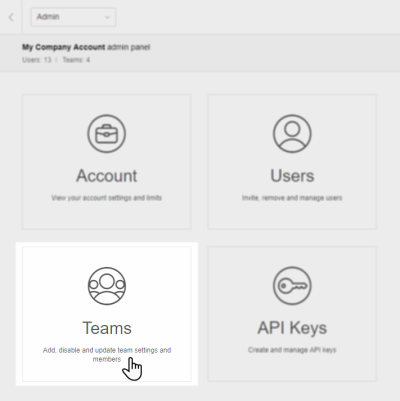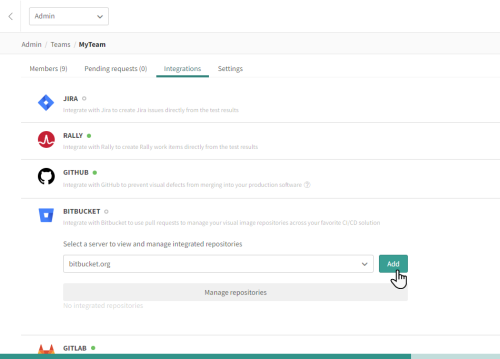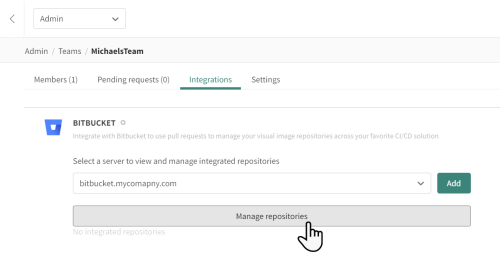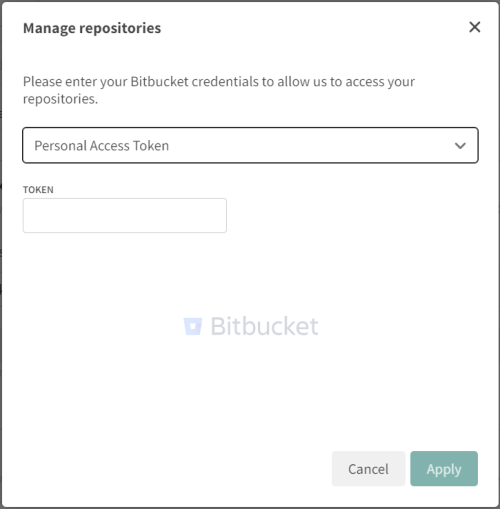Configuring Bitbucket integration
You can integrate Bitbucket with Applitools Eyes using the Bitbucket public cloud (bitbucket.org), or a private Bitbucket server.
If the Bitbucket server or data center are deployed behind a company firewall, you need to whitelist inbound HTTPS traffic from the Eyes server to your Bitbucket server. If you use the Eyes Public server, the Eyes server is https://eyes.applitools.com. If you have a dedicated on-prem server, enter a URL in the format https://<My Organization>eyes.applitools.com.
If you cannot whitelist the Eyes server then you should use the Applitools proxy server, for details see Configuring Bitbucket integration with a proxy server.
Enabling Bitbucket integration
-
On the Admin panel, click the Teams tile.
-
Click on the name of the team you want to configure.
-
On the Integrations tab, click BITBUCKET.
-
If you use the public Bitbucket server, select bitbucket.org
If you use a private Bitbucket server, click Add and enter the URL of the bitbucket server. You must have authorization to add and remove webhooks for the repositories that you want Eyes to be integrated with.
-
Click the Manage repositories button.
-
If you use a public cloud, click sign in with Bitbucket and give Bitbucket access to the repository.
If you use a private Bitbucket server, In the Manage repositories window, enter your PAT and click Apply.
-
Continue with Configuring your CI for Bitbucket integration.